
Unlocking your 3G iPhone with Rebel SimCard
 Unlocking a 3G iPhone is hard. The best efforts of the iPhone Dev Team have not yet produced a software unlock, so if you really want an unlocked iPhone, then you have two options:
Unlocking a 3G iPhone is hard. The best efforts of the iPhone Dev Team have not yet produced a software unlock, so if you really want an unlocked iPhone, then you have two options:
1) Buy a legally unlocked iPhone from Australia – with a premium of at least £200; or;
2) Use an unlocking SIM card.
The second option is trickier but does mean that you can buy a PAYG iPhone, and use it with whichever carrier you want, without having to pay the unlocking premium.
A little while ago, Solutions Point released the Rebel SimCard, and they sent me a unit to review. Here’s how it went.
iPhone AppStore strategies!
Of course, you may well be happy to follow your nose in Apple’s iPhone on-device AppStore. If you’re anything like me, it’s proving rather addictive. Am I the only one who taps eagerly on the icon each day hoping for new updates, new apps, new ideas? The iPhone AppStore is certainly by far the most active third party software scene on the planet at the moment!
In an attempt to control my own addiction and perhaps help yours, here are some realistic AppStore tips… (more…)
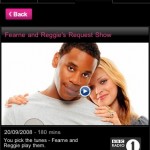
BBC iPlayer for iPhone now supports streaming radio
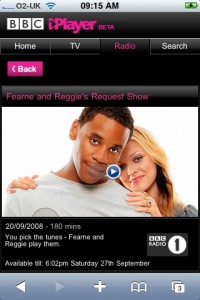 BBC iPlayer goes from strength to strength. The iPhone has become the best way of accessing the quality content of the BBC. Recent changes included an iPhone formatted front end, availability of an entire series, and now streaming radio via wifi.
BBC iPlayer goes from strength to strength. The iPhone has become the best way of accessing the quality content of the BBC. Recent changes included an iPhone formatted front end, availability of an entire series, and now streaming radio via wifi.
The radio shows are provided in MP3 format at 128kbps. I listened to Radio One’s ‘Fearne and Reggie’s Request Show’ this morning, I was able to find the show within seconds and the quality was superb, certainly way better than FM.
Mobile Me had the Right Idea – but the Wrong Price
Today sees Google, HTC and T-Mobile unveiling the G1, the first Android phone, with (seemingly) all its data ‘in the cloud’. Essentially, your Contacts, Calendar, Documents, Emails and Photos all live in Google’s data cloud and sync in real time with local copies (if even appropriate) on the device, over the air. Think of it as equivalent to Apple’s Mobile Me but taken one step further.
The iPhone keypress quick reference
Yes, yes, I know this information is on other pages around the internet, but if you’re anything like me then you keep forgetting which iPhone/iPod-Touch keystroke is which. So, without further ado:
- Press and hold the ‘Home’ button for at least ten seconds to terminate the current foreground application. Use this when an application freezes while on-screen.
- Press and hold the ‘Home’ button, then press the ‘Wake/Sleep’ button once. The screen goes white and then fades in – to let you know that you’ve just grabbed a high quality screenshot – perfect for posting in blog articles.
- Press and hold the ‘Wake/Sleep’ button for five seconds. This offers to turn the iPhone/iPod-Touch off, physically. Useful when something’s gone wrong with the electronics (e.g. Wi-Fi’s stopped working) or when not planning to use the device for a few weeks.
- Press and hold both ‘Wake/Sleep’ and ‘Home’ buttons for ten seconds (ignore the option to ‘power off’). This performs a ‘soft’ reset, restarting OS X but with some core ‘state’ files reinitialised. Use this in emergencies if you’re having a problem and a simple power off/on doesn’t do the trick.
- Turn off, then press and hold the ‘Wake/Sleep’ button for ten seconds. This performs a ‘hard’ reset and – though I haven’t tried it – should wipe the iPhone/iPod-Touch and it will require restoring from iTunes. Treat this keypress as a strict last resort and it’s probably only to do it under advice from Apple!
All clear now? Phew. These keypresses (unlike the rest of the iPhone’s operation) aren’t exactly memorable. At least you’ll usually only need to remember two of them!
DocumentsToStay
Intomobile is reporting that DataViz is bringing Word, Excel and Powerpoint editing to the iPhone. This is great news, but at the same time, somewhat useless. As James from the site notes:
“If you’re out of the office, no problem. Edit up that proposal and send it back to the office or to your client… Heck, even do it from the golf course!?”
Now if you must play golf, there is already a problem 😉
But the iPhone issue is that you can’t just receive, edit and send documents, because of the device’s lack of a shared user-addressable file space.
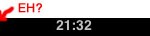
Quick 2.1 notes
Firmware 2.1 is out. Some observations so far:
(1) The phone is snapper, definitely, especially in Contacts searching.
(2) 3G reception seems the same, i.e. poor.
(3) The status icons for cellular connectivity have changed again. This previously happened with the 2.0 firmware. I now occasionally get an empty circle that tells me… nothing. See:
At the time of writing, the relevant Apple Support document does not mention this. What could it mean?
(4) All SMS now get repeat alerts. A second or third alert may sound. That’s fine if you like that sort of thing, but I don’t, and there is no way of turning it off. See this Apple Discussion for more. Decreased the phone’s usability? Check.
I’ll take any improvements Apple offer, as long as they explain them and allow users to control them.
More when I’ve had a closer look.
2.1 to end ‘killer’ apps?
Do you have any killer apps on your iPhone? I’m not referring to Vicinity, Wikipanion or Twitterific, all three of which I consider to be essential applications for any iPhone. No, I’m referring a handful of iPhone apps that quite literally kill your iPhone.
Here’s how it goes. You install your new app, it freezes causing you to force quit the iPhone. Next time you boot up you’re either presented with the Silver Apple Logo of Death or none of your 3rd party apps will launch! The only solution is to completely restore your iPhone back to factory settings using iTunes, a lengthy and hugely frustrating experience, especially if even a restore leaves the iPhone completely unstable.
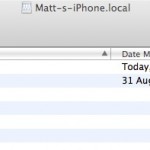
Add disk mode, but be quick about it
Depending on your point of view, there are quite a few things missing from the iPhone. One of these is direct disk access – the ability to use your iPhone as a standard mountable hard drive.
Classic and nano iPods has this ability (known as Disk Mode), but iPod Touches and iPhones do not.
There’s no USB access to iPhones yet, apart from Ecamm’s PhoneView.
Far more prevalent are over-the-air solutions. Jailbroken iPhones have had this for a while, using either SSH or Netatalk. There are also numerous paid-for options at the App Store, such as File Magnet and DataCase. But for the next two weeks, there’s a free option – Air Sharing.
This app’s going to sell for US$6.99, but for the moment it’s free, and offers both the ability to use your iPhone as a disk, plus viewing of documents, photos, video and music on the device itself.
Since I’ve installed it, it has pretty much done what it said on the tin. Bonjour support has been a little flaky for me, but I guess that’s because I had Netatalk running when I first installed Air Sharing. So, I’ve had to manually connect the iPhone. Other than that, it works like a treat. Get it while you can.
Joined-up applications and The Way Ahead
An article I’d been planning for a while involved comparing the third party application scenes of the Symbian, Windows Mobile, Palm OS and Apple iPhone worlds. While this will still happen in the fullness of time, the flavour of each ‘scene’ is becoming very obvious and I was struck by one specific point from the iPhone world.
Some of the early stars of the iPhone AppStore are simply very ‘joined up’, mashing iPhone and Web services together seamlessly. Well, almost seamlessly. Apologies for another link over to AAS, but hey, that’s where the article is hosted. I review Movies and Vicinity, two of the very top iPhone applications, explain why they’re so great and also address whether competing (Symbian) smartphones and their apps can rise to the same level.

