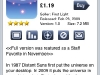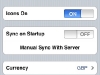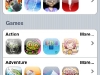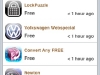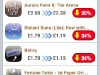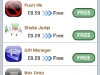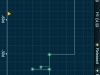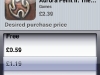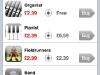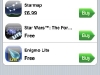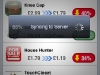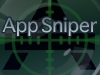[Andy’s the first of our new reviewers – so welcome to him, and I hope you enjoy his review! – Matt]
[Andy’s the first of our new reviewers – so welcome to him, and I hope you enjoy his review! – Matt]
The success of the App Store has been one of the key factors in the continued success of the iPhone (and iPod Touch), allowing developers to fill holes in the functionality of the device and widen its appeal to more users than the base functionality alone might attract. Giving the platform a way to regularly refresh itself also helps keep the device from gathering dust on a shelf somewhere once the initial thrill of a shiny new gadget has worn off.
But the success of the App Store has led to problems of its own. With dozens (often a hundred or more) new apps appearing daily, keeping track has gone beyond the realm of the casual user. The onboard App Store application itself no longer gives the user an easy way to keep track of all the new applications. Also, with increasing competition among the developers, one or two day sales mean there are often bargains to be had but how are users meant to know?
The oddly named AppSniper from Manta Research tries to address some of these issues with a fair bit of success. With it you can check on new apps that appeared since you last checked and mark any whose price you’d like to keep an eye on.
How It Works
By default, AppSniper automatically updates its data (assuming a signal is available) when you fire it up, but this can be changed to only connect manually if you prefer. Once updated, you are presented with five main screens:
- On Sale
- New Apps
- Hot Apps
- Snipes, and
- Config
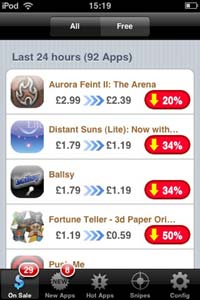 The ‘On Sale’ screen shows all the apps that have had their price reduced since the last time you checked. This number is shown over the ‘On Sale’ icon at the bottom of the screen with one of iPhones famous red badges. Selecting the screen brings up a list of the for sale apps, allowing the user to scroll through. The apps displayed can be filtered (via the Config screen) to show only those apps of the genres you’re interested in. So, if you’re not into social networking, for example, all apps of that category can be turned off. Also on the ‘On Sale’ screen is the option to display only those apps whose price have been reduced to the magical ‘Free’ price point.
The ‘On Sale’ screen shows all the apps that have had their price reduced since the last time you checked. This number is shown over the ‘On Sale’ icon at the bottom of the screen with one of iPhones famous red badges. Selecting the screen brings up a list of the for sale apps, allowing the user to scroll through. The apps displayed can be filtered (via the Config screen) to show only those apps of the genres you’re interested in. So, if you’re not into social networking, for example, all apps of that category can be turned off. Also on the ‘On Sale’ screen is the option to display only those apps whose price have been reduced to the magical ‘Free’ price point.
If, while scrolling through the list, an app catches your eye, touching it brings up its information screen. From here you can read the app’s description text, view a chart of the price over time, select the app for ‘Sniping’ (more on that later), ban the seller (filter out all apps from that seller so they no longer appear) or email details of the app to whoever you think might be interested.
A Minor Niggle…
Also to be found here comes one of the few minor niggles I have. I find I almost always want to view the app’s screenshots to get an idea of what it does and how it works (often more informative than the descriptive text). Unfortunately, AppSniper doesn’t show these by default. To see them you have to press the ‘screenshot’ icon. This is hardly the end of the world but it would be nice to at least have the option of loading the screenshots automatically so they appear below the descriptive text.
Sniping
So, after looking through the list you spot an application whose price you’d like to keep an eye on. Here’s where the Snipe button comes in. Pressing it brings up a screen allowing you to set the price point you’d be happy paying. Once done the app will appear in the ‘Snipes’ screen. If any of the apps you’ve sniped in the past drop their prices to the level you’ve selected for them, they are highlighted here and a red badge appears on the ‘Snipes’ screen icon to inform you. Then, if you decide to buy it, a press of the ‘Buy’ button re-directs you to the apps page in the native App Store application, ready for you to check the details and buy if you decide to.
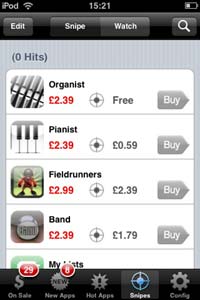 The Snipes screen also has a ‘Watch’ section for apps that you just want to keep an eye on. This is actually handier than it might sound as I ‘Watch’ any apps I find of interest while scrolling through a long list in the For Sale or New Apps screens. I can then take a leisurely look via the Watch screen when I have the time. The number of items you can Snipe and Watch are limited to 100 which might sound generous but gets rapidly used up. This is easily the worst fault of AppSniper and I would hope the developer increases this number in a future update.
The Snipes screen also has a ‘Watch’ section for apps that you just want to keep an eye on. This is actually handier than it might sound as I ‘Watch’ any apps I find of interest while scrolling through a long list in the For Sale or New Apps screens. I can then take a leisurely look via the Watch screen when I have the time. The number of items you can Snipe and Watch are limited to 100 which might sound generous but gets rapidly used up. This is easily the worst fault of AppSniper and I would hope the developer increases this number in a future update.
The ‘New Apps’ screen unsurprisingly shows those apps that have appeared since you last checked. As with the Sale screen, they can be filtered to show only apps of the genre you have an interest in as well as only displaying those apps that are free.
Lastly, the ‘Hot Apps’ screen is much like the App Stores ‘Categories’, showing apps by their genre and, to be honest, is the least useful of AppSniper’s screens.
Conclusion
After using AppSniper daily for a couple of months now I can happily confirm its usefulness. I’ve got into the habit of checking it in the morning and evening making it one of my most used applications. Though there are a couple of fairly minor niggles, I can happily recommend it to anyone addicted to the App Store or even to quite casual users. AppSniper is one of the few Apps that can genuinely pay for itself and it’s found a permanent place on my home screen.
Version reviewed: V1.7
Company: Manta Research
Current Price: £0.59 from the App Store
Works on: iPhone & iPod Touch