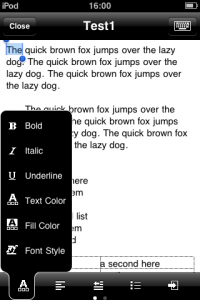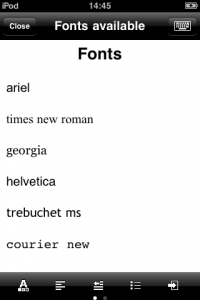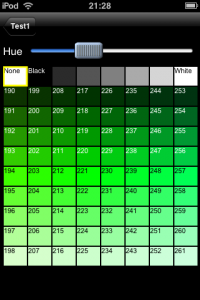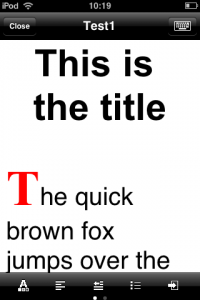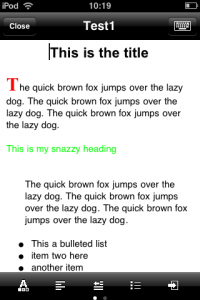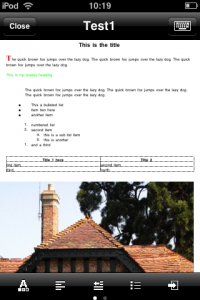![]() One of the most useful functions for a portable device such as the iPhone and Touch is as a way to view or edit office documents while on the move. If there’s a reliable way to do that, many people will feel able to leave their laptops at home when travelling.
One of the most useful functions for a portable device such as the iPhone and Touch is as a way to view or edit office documents while on the move. If there’s a reliable way to do that, many people will feel able to leave their laptops at home when travelling.
It’s surprising then, how few apps cover this function. Microsoft has spent decades and tens of millions designing, developing and testing their office applications and they work on high powered desktop computers. So, any developer wanting to make the equivalent for the iPhone has their work cut out.
Byte Squared has taken up the challenge and has an app allowing you to view, create and edit Word documents called Doc² and another that does the same for Excel files called Sheet². Will they allow you to leave your laptop at the office when out on business?
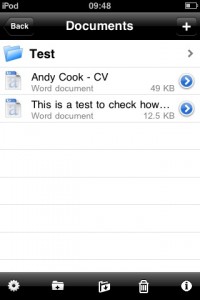 Doc²
Doc²
First up is the word processor, Doc². In common with other apps that deal with files, it opens to a ‘library’ type view that contains all your documents. Here, you’re able to create folders and copy, move and delete files to your hearts content. The interface is a little inconsistent here as you have to press the blue arrow to rename or email the file but tap the middle icon on the toolbar to move or copy them. This split seems odd and I can’t help feeling it would be better to gather all these functions into one screen.
Creating a new file is a case of tapping the ‘+’ button at which point you’re prompted to enter a name. Once done, the file is opened and you’re taken straight into the new document. Oddly, you aren’t immediately able to start typing (surely the first thing you’re likely to want to do) but hitting the keyboard button in the top right of the screen solves this.
The first annoyance becomes evident here. Turning your device on its side is pointless – it doesn’t work in landscape. Surely anyone creating an app whose main purpose is text entry will realise many (if not most) users prefer the larger keyboard that landscape orientation provides? Apparently not. Let’s hope this is quickly fixed in a future update.
Typing works as standard in the iPhone OS including the usual predictive text which is handy as no other spell check is provided in the app. However, Doc² starts to come into its own as you add formatting to your text.
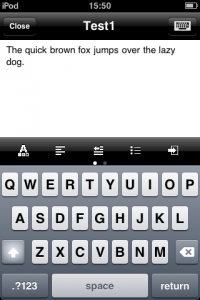 Formatting
Formatting
Above the keyboard is a ribbon of icons for the formatting controls. From left to right they provide access to:
– Text formatting
– Alignment
– Indents
– Lists
– Picture or table insertion.
A swipe of the ribbon to the left reveals three more tools, namely:
– Find
– Undo
– Redo
Select a piece of text (double tapping to highlight a word and triple tapping to select whole paragraphs comes in very handy here) and hit the formatting icon. This brings up a host of familiar options (although a couple have confusing icons): Bold, Italic, Underline, Text colour, Fill colour and Font style. The first three immediately change the selected text as expected while the other options bring up a dialogue box to either change a colour or alter font and size.
Only certain fonts are available in Doc² presumably to be compatible with Word so you’ll find no ‘Marker Felt’ for example. Copying a chunk of text over from the notes app works fine but the font will be changed from marker felt.
While changing various aspects of a font’s appearance is easy enough, it wasn’t long before I found myself wishing the app contained some idea of definable Styles. Change a few words of text to appear larger, bold and in a different colour (for a heading perhaps), and you have to manually change all the settings back to resume ‘normal’ text. Being able to apply named styles would come in very handy.
Another little irritant, although less common, was when I selected several lines of text, all with different fonts, to make them larger. This isn’t possible without also resetting them all to the same font. I had expected the font side of the selection roller to be greyed out allowing me to just choose the new size but no, both the font and size will be changed.
Changing text colour or its background (i.e. highlight) colour first gives you the choice of 16 standard options but hitting the ‘More colors’ button takes you to a very, erm, unique selection screen. You can choose any colour you want but the interface is unusual to say the least. There’s a ‘hue’ slider but no indication of what hue can be found at any particular point along it. I would have expected a bitmap showing the rainbow of hues to be behind the slider to give the user a clue where the blues, greens or whatever can be found. Anyway, strange but not unusable.
In what I can only assume is a bug, background/highlight colours didn’t appear to be saved with the file. Opening the document up again didn’t show it at all although the font’s colour remained intact. Copying the file to my PC confirmed the loss of the highlight colour.
Insert options
This gives the option of inserting a table or picture. If you elect to insert a picture, you’re limited to selecting from the ‘Saved Photos’ folder on your device. You can select and copy the picture from another folder and paste it into the document but isn’t that a little clunky? You’ve also the option to save a picture from the web (via Safari) to your ‘saved photos’ folder.
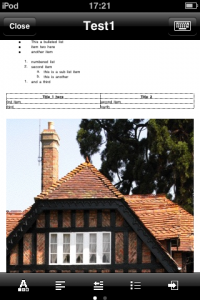 Once a photo is inserted, things get messy. Tap the picture and resize ‘handles’ appear supposedly allowing you to resize the picture but I found this very laggy and difficult to use precisely. Perhaps smaller files work better but even so, I didn’t find inserting pictures to be worth the trouble.
Once a photo is inserted, things get messy. Tap the picture and resize ‘handles’ appear supposedly allowing you to resize the picture but I found this very laggy and difficult to use precisely. Perhaps smaller files work better but even so, I didn’t find inserting pictures to be worth the trouble.
Tables
I was a little surprised to see tables catered for. I say that as even the word processor I use as a replacement to big, slow MS Word doesn’t contain that functionality. Adding a table is simply a case of specifying the number of rows and columns you want and hitting ‘Create’.
I would have liked to see a preview in the ‘add table’ page to give an idea of the result before committing to it but if you make a mistake setting it up, it’s easy enough to undo and try again. And you’d better spot your mistake at the beginning as it’s impossible to edit the table once it’s created. You’ll have to delete it and start again if you realise too late that you’ve not included enough columns or rows (or added too many, come to that). I did discover to my surprise, you could insert a table within a table but the mind boggles at the prospect of getting this right without the ability to edit them.
Oh, and in case you’re wondering, I was unable to paste cells from Sheet² into a document. I’d hoped it would appear as a fully formed and formatted table but it wasn’t to be. I assume this is because the two apps are separate and the iPhone OS clipboard can’t handle this type of object.
Writing
Writing with Doc² is pretty much as you’d expect but there are a few foibles that crop up. I found it a bit too easy to hit the Close button when I was trying to select words or position the caret (cursor) on the top left corner of the screen/page. I’d like to be able to pull the page down a little so I could select that area with no danger of hitting the Close button.
This isn’t possible because of the view used. Doc² uses what Word calls the ‘Normal’ view as opposed to the WYSIWYG ‘Print Layout’ view. This means much of how the text is arranged on the page is hidden from the user. Whether this bothers you will depend how you’re used to working. I found, for example, that when I inserted a picture, it was impossible to see how it sat in the page and would appear in the final document. Altogether, not a very useful view.
Zooming is accomplished as we’ve come to expect with a pinch, the text wrapping as you go. I couldn’t find a way to reset the zoom back to ‘normal’ (or 100% or whatever the term would be) so it’s easy to lose track of what ‘distance’ you’re viewing the page from. This, combined with the wrapping, is a problem as it’s troublesome to judge fonts sizes – is that font way too big or am I just zoomed in too much?
It’s also not possible to easily navigate around long documents. You have to laboriously scroll up and down through your document as there’s no ‘go to page’ or bookmark options to easily jump to a different section. The only alternative is to use the ‘Find’ tool to quickly move to a part of your doc that contains some memorable keyword.
Transferring files
There are a number of ways to send and receive files between your device and the world. It can be done via email or Wi-Fi directly to/from your Windows or Mac computer. Alternately, you can transfer files to/from your Google Docs or MobileMe iDisk accounts. During testing, I was able to download a simple document from my Google Docs account but got an error when I tried to copy one up to it.
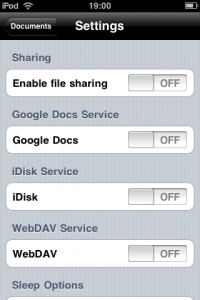 I copied a number of documents over from my PC to Doc² to see how it would cope. Trying to load an ‘rtf’ (rich text format) file crashed the app but then, it doesn’t claim to support the file type (but why crash and why not support it?) I was curious to try loading my CV. Although the file size is small, it does contain serious amounts of fancy formatting which even other versions of Word have had a tough time dealing with. The best I can say is Doc² didn’t crash. What happens is that after several seconds, the doc opens to a very long document (curious when my CV is only two pages long). It’s also entirely blank except for half a dozen dots (I’ll assume they are bullet points) toward the end.
I copied a number of documents over from my PC to Doc² to see how it would cope. Trying to load an ‘rtf’ (rich text format) file crashed the app but then, it doesn’t claim to support the file type (but why crash and why not support it?) I was curious to try loading my CV. Although the file size is small, it does contain serious amounts of fancy formatting which even other versions of Word have had a tough time dealing with. The best I can say is Doc² didn’t crash. What happens is that after several seconds, the doc opens to a very long document (curious when my CV is only two pages long). It’s also entirely blank except for half a dozen dots (I’ll assume they are bullet points) toward the end.
Next, I tried loading a document that contains some text in two columns. Although it kept most of the text intact, the section in two columns appeared in one and the square bullet points I had chosen were transformed back into the default round blobs. I added a few words, saved the doc and transferred it back to my PC where I checked it in Word. It appeared just as it had in Doc² with the two column formatting lost and bullet points changed. The page numbers that I had originally set up in Word to appear in the footer were also missing.
Help
An ‘i’ button is available on the main documents library screen but requires you to be online. For any app that has anything other than the most simplistic functions, I think the help should be available offline too even if it isn’t as full and comprehensive. The obvious solution to me would be to include the help file as a document – it seems a puzzling omission and would be an excellent demonstration of all the features such as text formatting, pictures and tables as well as a handy offline reference.
The online help is fairly comprehensive but a little clunky with repeated sections (‘Bold, italic, underline formatting’) and what seem to be unfinished parts (check the ‘Copying and pasting’ section) but despite this, it’s a pretty decent reference.
![]() Sheet²
Sheet²
As the sister app to Doc² I was expecting to fire this up and find it very similar in functionality and quality. It is similar in the sense that you start at the document screen and are able to create folders and spreadsheet files, move, copy, delete and rename them. You’ll also find the import and export options work in much the same way.
But, when I created a ‘Workbook’ as the app calls them, and opened it, I immediately got a feeling of a slicker, more comprehensive and polished app. For a start, the number of toolbars increases from one and a bit to three, packed with numerous tools. Also, it works in landscape orientation (well, partially – tap on the Style icon and its screen is only displayed in portrait orientation). I think it’s a safe bet that this has had a lot more work done to it than the word processor app.
I was briefly stumped by the lack of a keyboard button but soon spotted the ‘Enter value’ field above the sheet. Tapping this brings up the keyboard where you can enter numbers and text. Having entered a number I found myself naturally looking for the arrow keys to simultaneously enter the number and move the cursor to the next cell as I would on my PC. Obviously, they don’t exist on the iPhone keyboard but on a hunch I tried tapping the next cell down and achieved the same result. Other actions are also pretty intuitive such as double tapping a cell to edit its contents.
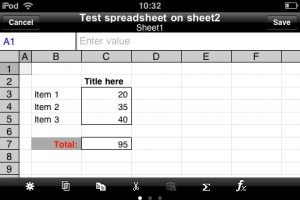 Tools
Tools
The ribbon of tools in Sheet² pack in far more than its sister word processor app. The first page contains:
– Style
– Select/Edit worksheet
– Copy
– Cut
– Paste
– Sum
– Function
The second page offers:
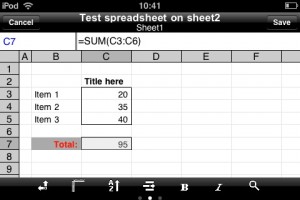 – Full screen
– Full screen
– Freeze panes
– Sort
– Insert columns and rows
– Bold
– Italic
– Search
The third toolbar allows you to add bold lines around the selected cells. Weirdly, no undo or redo tools appear to be available.
Function-ality
The serious spreadsheet user will be pleased to find a ton of functions available to him. I won’t list them all here but the areas covered are as follows:
– General
– Mathematics
– Statistics
– Trigonometry (spelt Trignometry in the app and throughout the help)
– String
– Logical
– Date/time
– Financial
When choosing a function from the toolbar, each item has a blue arrow that, when pressed, provides you with help on that function. Alas though, only if you’re online.
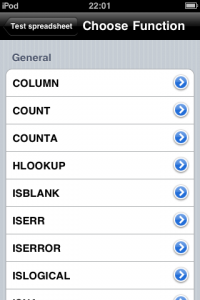 Import tests
Import tests
As with the word processor, I tried loading in a couple of my existing spreadsheets to see how it would cope with them. One is 1.3Mb big and consists of a few dozen separate worksheets. Much to my surprise, Sheet² loaded it in. A fair chunk of the data on the main sheet was gone and a sheet which only contained a graph was also missing in action (Sheet² doesn’t support graphs).
A more standard spreadsheet that I use (consisting of a couple of worksheets with the main one having about 600 rows of data) came in more or less intact. All that seemed missing were various formatting (mainly colouring) including some conditional formatting (e.g. turn the text in this cell a particular colour if certain conditions are met).
Help
Like its sister app, the help for Sheet² is only available if you’re online which is more of a pain here than in Doc² as it’s more complex to use and, being a spreadsheet, that much less intuitive. For example, I couldn’t work out how to select multiple cells although I was sure it must be possible. This is something you could spend hours trying to figure out by experimentation but a quick check of the online help shows it’s a simple procedure (select a cell then tap and hold on the cell that forms the opposite corner of the area you want to select). This stuff really needs to be available offline in an app of this complexity.
Verdict
I had assumed that both these apps would be roughly equivalent in functionality and polish. Although the spreadsheet is far from perfect, it soon became clear that the word processor seemed some way behind. Clunky interface problems and bugs are evident with only a small amount of use.
I’d feel better about it if it was V1 as rough edges and the odd interface problem is that much more understandable in the first version of an app. However, it’s marked as V3 and that bothers me. I’m usually happy to give developers the benefit of the doubt, ignoring minor problems and missing features but given it’s supposedly the third major version, it does cause more concern. It doesn’t bode well, if there are such obvious problems at this stage.
As for capability, I think there are broadly two main types of user for these apps. The first may want a word processor and/or spreadsheet on their iPhone for those times they are away from their computers and need to start writing a document with a little formatting or to play around with some figures.
The other type of user will want to be able to exchange Word and Excel documents with others with no loss or change to the contents. This second type will be disappointed with these apps. In my tests, when importing both simple and more complex files, I found the loss of formatting and (in some cases) data to be unacceptable. ‘Round tripping’ them (starting on PC, editing on iPhone then passing back to PC) can’t be recommended unless they’re pretty basic or you don’t mind losing some formatting.
If you’re the first type of user who wants a couple of word processor and spreadsheet apps that allow you to create and edit basic documents offline while travelling, you’re likely to find Doc² and Sheet² offer enough functionality to suit your needs. However, the more advanced user needing to deal with more complex or critical files may well want to wait until the exterminators have been in to deal with the bugs and a healthy dose of polish has been applied.
Doc²
Version reviewed: V3.0.1
Category: Productivity
Developer: Byte Squared
Current Price: £1.79
Works on: iPhone & iPod Touch
Sheet²
Version reviewed: V3.0
Category: Business
Developer: Byte Squared
Current Price: £1.79
Works on: iPhone & iPod Touch