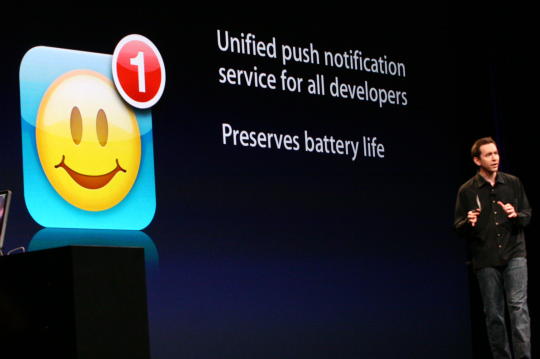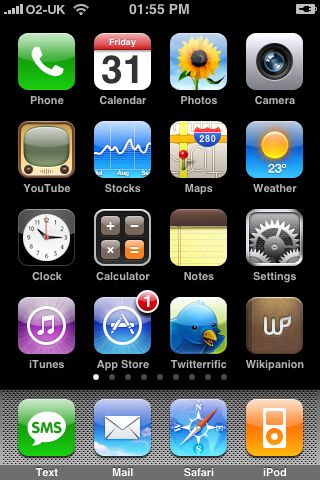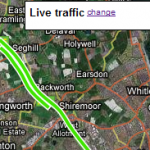
The traffic colours on the iPhone’s Google Map
Consider this a bit of a Saturday morning throwaway post 
This may be a case of “duh”, but since traffic data for England went live on the iPhone’s Google Map, I’ve been badgered to find out exactly what the road colour scheme means. I had a quick look at traffic on a desktop Google Map, and saw:
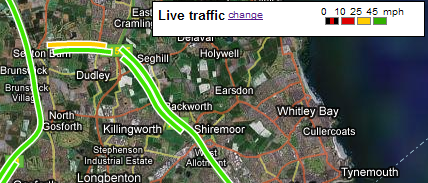
As far as I can tell, there is no black and red indicator on the iPhone’s map, just red. So we’re left with:
- Green: 45mph+ (Billy Whizz)
- Yellow: 25mph+ (just about cruising)
- Red: 0mph+ (going nowhere fast)
There’s also grey which, according to Paul Stamatiou, indicates no data available. By the way, there’s no traffic data available yet for Scotland, Wales or Northern Ireland…

Push notification as an App Store solution?
Background push notification is Apple’s solution to the problems created by refusing to grant multi-tasking to 3rd party applications. Keeping a persistent IP connection to the iPhone to forward third-party server notifications will enable IM clients and other social networking apps such as Twitterrific to operate in a much more useful fashion.
Obviously, this will be a welcomed addition to this powerful pocket computer. True multi-tasking would be the ideal, but with the iPhone’s limited resources Apple’s nifty solution – should it ever see the light of day – could be a dream come true.
Could the push notification service be used for more than instant messaging, perhaps even solving some other thorny issues presently worrying iPhone developers?
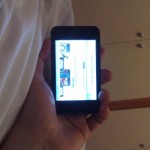
Not so hot in ‘Bed’ mode…? [updated]
The iPhone is, as we know, without match in the web browsing world. Safari on that big 4″ screen is very intuitive and the fact that Flash objects are ignored (for better or for worse) means that pages load much faster than on S60 Web, for example.
However.
There’s one scenario in which the iPhone (and iPod Touch) fall short. Bedtime. (more…)
Halo (sort of) & Quake (maybe) come to the iPhone
With that hugely qualified headline, how can you not be excited?!
I have two gaming tidbits for you this morning:
(1) I mentioned a little while ago that Bungie had given their staff iPhones, and that there was an outside chance that a Halo port could be in the offing. Well, there is no news from Bungie, but Halo is coming to the iPhone (in a way) for jailbroken users.
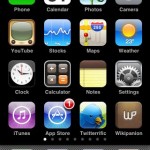
The Chosen Two
Out of the box, the iPhone has just two free gaps available on the first page of the dashboard (application launcher). Unless you move things around, the bottom row will start with iTunes and end with App Store, but what comes next? Over the last few months my chosen two has included Evernote, iPlayer, Record, Tuner, Fieldrunners and the ever popular iChalky! However, in the last couple of weeks I’ve settled upon Twitterrific and Wikipanion. Of the ninety or so extra applications on my iPhone it’s these two that I want to find the quickest.
I have a feeling this particular chosen two will be hard to budge! What two extra applications have you promoted to the first screen of your iPhone?

Add voice recording to the iPhone for free
 Just a quick one: Griffin – makers of the the iTrip FM transmitter amongst other things – have released their iTalk application for the iPhone. And for a limited time it’s free
Just a quick one: Griffin – makers of the the iTrip FM transmitter amongst other things – have released their iTalk application for the iPhone. And for a limited time it’s free 
There are a few free options available for recording iPhone voice notes, such as EccoNote and QuickVoiceRecorder.
I’ve just downloaded it and tried out some recording. The interface is simple, and it does exactly what it says on the tin. iTalk also comes with sync software (Windows and Mac) which works over Wifi.
All the download details are available at Griffin’s website.
(via Daring Fireball)
iPhone AppStore strategies!
Of course, you may well be happy to follow your nose in Apple’s iPhone on-device AppStore. If you’re anything like me, it’s proving rather addictive. Am I the only one who taps eagerly on the icon each day hoping for new updates, new apps, new ideas? The iPhone AppStore is certainly by far the most active third party software scene on the planet at the moment!
In an attempt to control my own addiction and perhaps help yours, here are some realistic AppStore tips… (more…)
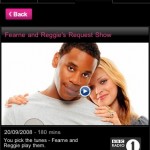
BBC iPlayer for iPhone now supports streaming radio
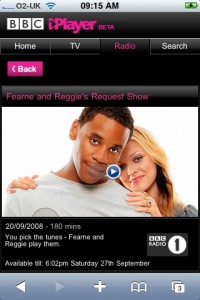 BBC iPlayer goes from strength to strength. The iPhone has become the best way of accessing the quality content of the BBC. Recent changes included an iPhone formatted front end, availability of an entire series, and now streaming radio via wifi.
BBC iPlayer goes from strength to strength. The iPhone has become the best way of accessing the quality content of the BBC. Recent changes included an iPhone formatted front end, availability of an entire series, and now streaming radio via wifi.
The radio shows are provided in MP3 format at 128kbps. I listened to Radio One’s ‘Fearne and Reggie’s Request Show’ this morning, I was able to find the show within seconds and the quality was superb, certainly way better than FM.
Mobile Me had the Right Idea – but the Wrong Price
Today sees Google, HTC and T-Mobile unveiling the G1, the first Android phone, with (seemingly) all its data ‘in the cloud’. Essentially, your Contacts, Calendar, Documents, Emails and Photos all live in Google’s data cloud and sync in real time with local copies (if even appropriate) on the device, over the air. Think of it as equivalent to Apple’s Mobile Me but taken one step further.
The iPhone keypress quick reference
Yes, yes, I know this information is on other pages around the internet, but if you’re anything like me then you keep forgetting which iPhone/iPod-Touch keystroke is which. So, without further ado:
- Press and hold the ‘Home’ button for at least ten seconds to terminate the current foreground application. Use this when an application freezes while on-screen.
- Press and hold the ‘Home’ button, then press the ‘Wake/Sleep’ button once. The screen goes white and then fades in – to let you know that you’ve just grabbed a high quality screenshot – perfect for posting in blog articles.
- Press and hold the ‘Wake/Sleep’ button for five seconds. This offers to turn the iPhone/iPod-Touch off, physically. Useful when something’s gone wrong with the electronics (e.g. Wi-Fi’s stopped working) or when not planning to use the device for a few weeks.
- Press and hold both ‘Wake/Sleep’ and ‘Home’ buttons for ten seconds (ignore the option to ‘power off’). This performs a ‘soft’ reset, restarting OS X but with some core ‘state’ files reinitialised. Use this in emergencies if you’re having a problem and a simple power off/on doesn’t do the trick.
- Turn off, then press and hold the ‘Wake/Sleep’ button for ten seconds. This performs a ‘hard’ reset and – though I haven’t tried it – should wipe the iPhone/iPod-Touch and it will require restoring from iTunes. Treat this keypress as a strict last resort and it’s probably only to do it under advice from Apple!
All clear now? Phew. These keypresses (unlike the rest of the iPhone’s operation) aren’t exactly memorable. At least you’ll usually only need to remember two of them!